HOW CAN I RESIZE THE CPU/RAM OF AN EXISTING VM?
You can change the CPU or RAM of your VM in 3 simple steps:
Step 1: Shutdown your VM
You must first shutdown the VM strictly via its action menu in Cyclades. DO NOT try to shut it down from the inside (see this reboot/shutdown FAQ).
Step 2: Resize your VM
Once your VM is shut down, choose the "Resize" action that is next to your VM. Then, choose the desired number of CPUs and/or the RAM size that you want and press on the "Resize machine" button, as in the following picture:
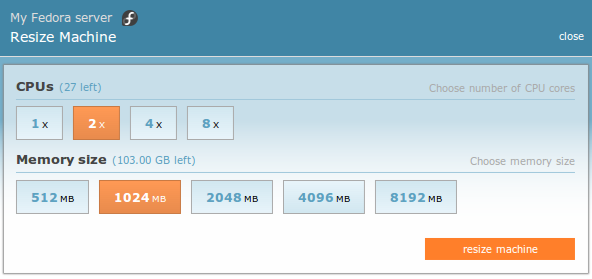
Step 3: Start the VM
After the resize has finished, you can start your VM and it will boot with the new specifications.
CYCLADES USER GUIDE
- How to create a VM?
- How do I connect to a VM?
- How do I manage my VM?
- How can I resize the CPU/RAM of an existing VM?
- How can I attach/detach an IP on a running VM?
- How can I add extra disks to my VMs?
- How can I detach an extra disk from a VM?
- How can I add tags to my VMs?
- How can I assign my VM to a project?
- What are SSH keys and how can I use them?
- What are private networks?
- What is a firewall and which one should I choose?
- How to create VMs from custom images?
- How can I access all my VMs using one public IP (NAT)?
- How can I update the VirtIO drivers of my Windows VM?
- How can I add IPv6 nameservers on my CentOS/Oracle Linux VM?



